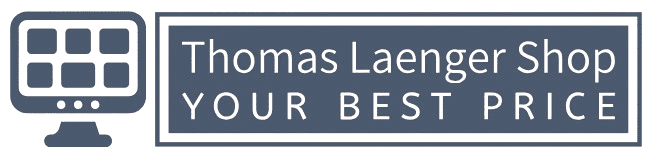As remote work becomes more common, collaboration tools like Microsoft Teams have become essential. Microsoft Teams offers a wide range of features to facilitate communication, collaboration, and productivity. This article will explore the key features and tips for effective use of Microsoft Teams.
Key Features of Microsoft Teams
Channels and Teams for Organization Teams are groups of people working together, and Channels are subgroups within a Team focused on specific topics. This structure helps keep conversations and files organized.
Real-time Chat and Messaging Teams provides real-time chat and messaging features for quick communication. You can create group chats, direct messages, and use mentions to get someone’s attention.
Video and Audio Conferencing Teams supports video and audio conferencing, making it easy to hold meetings and collaborate remotely. You can schedule meetings, share your screen, and record sessions.
Collaboration Tools
File Sharing and Collaboration Teams integrates with OneDrive and SharePoint for file sharing and collaboration. You can co-author documents in real-time and keep all files organized within Channels.
Integrating with Other Microsoft Office Apps Teams integrates seamlessly with other Microsoft Office applications. You can access Word, Excel, PowerPoint, and more directly within Teams.
Using Bots and Connectors Teams offers Bots and Connectors to automate tasks and integrate with third-party services. These tools can help streamline your workflow and enhance productivity.
Tips for Effective Use
Setting Up Notifications Customize your notification settings to stay informed without getting overwhelmed. You can choose which notifications to receive and how they are delivered.
Customizing Your Teams Environment Personalize your Teams environment to suit your preferences. You can change the theme, rearrange tabs, and add apps and extensions.
Best Practices for Remote Meetings Follow best practices for remote meetings to ensure they are productive. This includes setting clear agendas, using video when possible, and minimizing distractions.
Conclusion
Microsoft Teams is a powerful tool for communication and collaboration. By exploring its features and following best practices, you can enhance your productivity and improve your remote work experience. Leverage Teams to stay connected and collaborate effectively with your team.